

| Concepts > QuickOPC Concepts > QuickOPC Features > QuickOPC User Interface Features > OPC Common Dialogs > OPC-UA Common Dialogs > Generic OPC-UA Browsing Dialog |
Icon: ![]()
With UABrowseDialog, your application can integrate a dialog with various OPC-UA elements from which the user can select. This dialog can be configured to serve many different purposes.
Here is an example of the generic OPC-UA browsing dialog in action:
The way the dialog operates is controlled by two main properties:
Values of these properties can be selected from the UAElementType enumeration, which has members for various types of elements that you encounter when working with OPC-UA.
The following chart shows a hierarchy of element types that you can choose from:
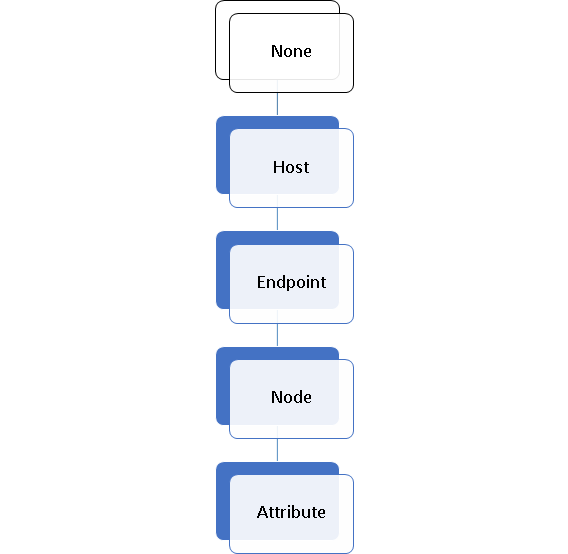
For example, let’ say that you set Mode.AnchorElementType to Endpoint, and Mode.SelectElementType to Attribute. This will cause the dialog to allow the user to browse for an OPC-UA Node on a given server, and then for an OPC-UA attribute on that node.
In this case, before you run the dialog, you need to provide it with values for the InputsOutputs.CurrentNodeDescriptor.EndpointDescriptor property, because those define your “anchor” element (Endpoint) that the user cannot change. The dialog will only allow the user to finalize it (besides cancelling) after an OPC-UA attribute is fully selected, because that is your Mode.SelectElementType. After the dialog is successfully finalized, the information about the user’s choice will be available in the Outputs.CurrentNodeElement.NodeElement and InputsOutputs.CurrentNodeDescriptor.AttributeId properties.
Note that in addition to the “minimal” scenario described above, you can also pre-set the initial node or attribute, using the InputsOutputs.CurrentNodeDescriptor.NodeDescriptor or InputsOutputs.CurrentNodeDescriptor.AttributeId properties, and after the selection is made, these properties will be updated to the new selection as well. This way, if you run the dialog again with the same value, the initial selection will be where the user has left it the last time the dialog was run.
Obviously, the chosen Mode.SelectElementType must be a child or indirect ancestor of chosen Mode.AnchorElementType in the hierarchy.
// This example shows how to let the user browse for an OPC-UA node. // // Find all latest examples here: https://opclabs.doc-that.com/files/onlinedocs/OPCLabs-OpcStudio/Latest/examples.html . // OPC client and subscriber examples in C# on GitHub: https://github.com/OPCLabs/Examples-QuickOPC-CSharp . // Missing some example? Ask us for it on our Online Forums, https://www.opclabs.com/forum/index ! You do not have to own // a commercial license in order to use Online Forums, and we reply to every post. using System.Windows.Forms; using OpcLabs.EasyOpc.UA.Forms.Browsing; namespace UAFormsDocExamples._UABrowseDialog { static partial class ShowDialog { public static void Main1(IWin32Window owner) { var browseDialog = new UABrowseDialog(); browseDialog.InputsOutputs.CurrentNodeDescriptor.EndpointDescriptor.Host = "opcua.demo-this.com"; browseDialog.Mode.AnchorElementType = UAElementType.Host; DialogResult dialogResult = browseDialog.ShowDialog(owner); if (dialogResult != DialogResult.OK) return; // Display results MessageBox.Show(owner, browseDialog.Outputs.CurrentNodeElement.NodeElement.ToString()); } } }
# This example shows how to let the user browse for an OPC-UA node. # # Find all latest examples here: https://opclabs.doc-that.com/files/onlinedocs/OPCLabs-OpcStudio/Latest/examples.html . # OPC client and subscriber examples in PowerShell on GitHub: https://github.com/OPCLabs/Examples-QuickOPC-PowerShell . # Missing some example? Ask us for it on our Online Forums, https://www.opclabs.com/forum/index ! You do not have to own # a commercial license in order to use Online Forums, and we reply to every post. using namespace OpcLabs.EasyOpc.UA.Forms.Browsing # The path below assumes that the current directory is [ProductDir]/Examples-NET/PowerShell/Windows . Add-Type -Path "../../../Components/Opclabs.QuickOpc/net472/OpcLabs.EasyOpcForms.dll" # Instantiate the dialog object. $browseDialog = New-Object UABrowseDialog $browseDialog.InputsOutputs.CurrentNodeDescriptor.EndpointDescriptor.Host = "opcua.demo-this.com" $browseDialog.Mode.AnchorElementType = [UAElementType]::Host $dialogResult = $browseDialog.ShowDialog() if ($dialogResult -ne [System.Windows.Forms.DialogResult]::OK) { return } # Display results Write-Host $browseDialog.Outputs.CurrentNodeElement.NodeElement
' This example shows how to let the user browse for an OPC-UA node. ' ' Find all latest examples here: https://opclabs.doc-that.com/files/onlinedocs/OPCLabs-OpcStudio/Latest/examples.html . ' OPC client and subscriber examples in VB.NET on GitHub: https://github.com/OPCLabs/Examples-QuickOPC-VBNET . ' Missing some example? Ask us for it on our Online Forums, https://www.opclabs.com/forum/index ! You do not have to own ' a commercial license in order to use Online Forums, and we reply to every post. Imports OpcLabs.EasyOpc.UA.Forms.Browsing Namespace UAFormsDocExamples._UABrowseDialog Friend Class ShowDialog Shared Sub Main1(owner As IWin32Window) Dim browseDialog = New UABrowseDialog() browseDialog.InputsOutputs.CurrentNodeDescriptor.EndpointDescriptor.Host = "opcua.demo-this.com" browseDialog.Mode.AnchorElementType = UAElementType.Host Dim dialogResult As DialogResult = browseDialog.ShowDialog(owner) If dialogResult <> DialogResult.OK Then Return End If ' Display results MessageBox.Show(owner, browseDialog.Outputs.CurrentNodeElement.NodeElement.ToString()) End Sub End Class End Namespace
// This example shows how to let the user browse for an OPC-UA node. // // Find all latest examples here: https://opclabs.doc-that.com/files/onlinedocs/OPCLabs-OpcStudio/Latest/examples.html . // Missing some example? Ask us for it on our Online Forums, https://www.opclabs.com/forum/index ! You do not have to own // a commercial license in order to use Online Forums, and we reply to every post. #include "stdafx.h" // Includes "QuickOpc.h", and other commonly used files #include "ShowDialog.h" namespace _UABrowseDialog { void ShowDialog::Main() { // Initialize the COM library CoInitializeEx(NULL, COINIT_MULTITHREADED); { // _UABrowseDialogPtr BrowseDialogPtr(__uuidof(UABrowseDialog)); // BrowseDialogPtr->InputsOutputs->CurrentNodeDescriptor->EndpointDescriptor->Host = L"opcua.demo-this.com"; BrowseDialogPtr->Mode->AnchorElementType = UAElementType_Host; // DialogResult dialogResult = BrowseDialogPtr->ShowDialog(NULL); _tprintf(_T("%d\n"), dialogResult); if (dialogResult == 1/*OK*/) { // Display results _tprintf(_T("%s\n"), (LPCTSTR)CW2CT(BrowseDialogPtr->Outputs->CurrentNodeElement->NodeElement->ToString)); } } // Release all interface pointers BEFORE calling CoUninitialize() CoUninitialize(); } }
// This example shows how to let the user browse for an OPC-UA node. // // Find all latest examples here: https://opclabs.doc-that.com/files/onlinedocs/OPCLabs-OpcStudio/Latest/examples.html . // Missing some example? Ask us for it on our Online Forums, https://www.opclabs.com/forum/index ! You do not have to own // a commercial license in order to use Online Forums, and we reply to every post. class procedure ShowDialog.Main; var BrowseDialog: UABrowseDialog; begin // Instantiate the dialog object BrowseDialog := CoUABrowseDialog.Create; BrowseDialog.InputsOutputs.CurrentNodeDescriptor.EndpointDescriptor.Host := 'opcua.demo-this.com'; BrowseDialog.Mode.AnchorElementType := UAElementType_Host; BrowseDialog.ShowDialog(nil); // IMPROVE: check the dialog result // Display results WriteLn(BrowseDialog.Outputs.CurrentNodeElement.NodeElement.ToString); end;
// This example shows how to let the user browse for an OPC-UA node. // // Find all latest examples here: https://opclabs.doc-that.com/files/onlinedocs/OPCLabs-OpcStudio/Latest/examples.html . // OPC client and subscriber examples in Object Pascal (Delphi) on GitHub: https://github.com/OPCLabs/Examples-QuickOPC-OP . // Missing some example? Ask us for it on our Online Forums, https://www.opclabs.com/forum/index ! You do not have to own // a commercial license in order to use Online Forums, and we reply to every post. class procedure ShowDialog.Main; var BrowseDialog: OpcLabs_EasyOpcForms_TLB._UABrowseDialog; DialogResult: System_Windows_Forms_TLB.DialogResult; begin // Instantiate the dialog object BrowseDialog := CoUABrowseDialog.Create; BrowseDialog.InputsOutputs.CurrentNodeDescriptor.EndpointDescriptor.Host := 'opcua.demo-this.com'; BrowseDialog.Mode.AnchorElementType := UAElementType_Host; DialogResult := BrowseDialog.ShowDialog(nil); WriteLn(DialogResult); if DialogResult <> DialogResult_OK then Exit; // Display results WriteLn(BrowseDialog.Outputs.CurrentNodeElement.NodeElement.ToString); end;
// This example shows how to let the user browse for an OPC-UA node. // // Find all latest examples here: https://opclabs.doc-that.com/files/onlinedocs/OPCLabs-OpcStudio/Latest/examples.html . // OPC client and subscriber examples in PHP on GitHub: https://github.com/OPCLabs/Examples-QuickOPC-PHP . // Missing some example? Ask us for it on our Online Forums, https://www.opclabs.com/forum/index ! You do not have to own // a commercial license in order to use Online Forums, and we reply to every post. $UAElementType_Host = 1; $BrowseDialog = new COM("OpcLabs.EasyOpc.UA.Forms.Browsing.UABrowseDialog"); $BrowseDialog->InputsOutputs->CurrentNodeDescriptor->EndpointDescriptor->Host = "opcua.demo-this.com"; $BrowseDialog->Mode->AnchorElementType = $UAElementType_Host; printf("%d\n", $BrowseDialog->ShowDialog); // Display results printf("%s\n", $BrowseDialog->Outputs->CurrentNodeElement->NodeElement);
# This example shows how to let the user browse for an OPC-UA node. # # The Python for Windows (pywin32) extensions package is needed. Install it using "pip install pypiwin32". # CAUTION: We now recommend using Python.NET package instead. Full set of examples with Python.NET is available! # # Find all latest examples here: https://opclabs.doc-that.com/files/onlinedocs/OPCLabs-OpcStudio/Latest/examples.html . import win32com.client UAElementType_Host = 1 browseDialog = win32com.client.Dispatch('OpcLabs.EasyOpc.UA.Forms.Browsing.Specialized.UABrowseDialog') browseDialog.InputsOutputs.CurrentNodeDescriptor.EndpointDescriptor.Host = "opcua.demo-this.com" browseDialog.Mode.AnchorElementType = UAElementType_Host print(browseDialog.ShowDialog()) # Display results print(browseDialog.Outputs.CurrentNodeElement.NodeElement)
REM This example shows how to let the user browse for an OPC-UA node. REM REM Find all latest examples here: https://opclabs.doc-that.com/files/onlinedocs/OPCLabs-OpcStudio/Latest/examples.html . REM OPC client and subscriber examples in Visual Basic on GitHub: https://github.com/OPCLabs/Examples-QuickOPC-VB . REM Missing some example? Ask us for it on our Online Forums, https://www.opclabs.com/forum/index ! You do not have to own REM a commercial license in order to use Online Forums, and we reply to every post. Private Sub ShowDialog_Main_Command_Click() OutputText = "" Dim BrowseDialog As New UABrowseDialog BrowseDialog.InputsOutputs.CurrentNodeDescriptor.endpointDescriptor.Host = "opcua.demo-this.com" Dim DialogResult DialogResult = BrowseDialog.ShowDialog OutputText = OutputText & DialogResult & vbCrLf If DialogResult <> 1 Then ' OK Exit Sub End If ' Display results OutputText = OutputText & BrowseDialog.outputs.CurrentNodeElement.NodeElement & vbCrLf End Sub
Rem This example shows how to let the user browse for an OPC-UA node. Rem Rem Find all latest examples here: https://opclabs.doc-that.com/files/onlinedocs/OPCLabs-OpcStudio/Latest/examples.html . Rem OPC client and subscriber examples in VBScript on GitHub: https://github.com/OPCLabs/Examples-QuickOPC-VBScript . Rem Missing some example? Ask us for it on our Online Forums, https://www.opclabs.com/forum/index ! You do not have to own Rem a commercial license in order to use Online Forums, and we reply to every post. Option Explicit Const DialogResult_OK = 1 Const UAElementType_Host = 1 Dim BrowseDialog: Set BrowseDialog = CreateObject("OpcLabs.EasyOpc.UA.Forms.Browsing.UABrowseDialog") BrowseDialog.InputsOutputs.CurrentNodeDescriptor.EndpointDescriptor.Host = "opcua.demo-this.com" BrowseDialog.Mode.AnchorElementType = UAElementType_Host Dim dialogResult: dialogResult = BrowseDialog.ShowDialog WScript.Echo dialogResult If dialogResult <> DialogResult_OK Then WScript.Quit End If ' Display results WScript.Echo BrowseDialog.Outputs.CurrentNodeElement.NodeElement
# This example shows how to let the user browse for an OPC-UA node. # # Find all latest examples here: https://opclabs.doc-that.com/files/onlinedocs/OPCLabs-OpcStudio/Latest/examples.html . # OPC client and subscriber examples in Python on GitHub: https://github.com/OPCLabs/Examples-QuickOPC-Python . # Missing some example? Ask us for it on our Online Forums, https://www.opclabs.com/forum/index ! You do not have to own # a commercial license in order to use Online Forums, and we reply to every post. # The QuickOPC package is needed. Install it using "pip install opclabs_quickopc". import opclabs_quickopc # Import .NET namespaces. from System.Windows.Forms import * from OpcLabs.EasyOpc.UA.Forms.Browsing import * browseDialog = UABrowseDialog() browseDialog.InputsOutputs.CurrentNodeDescriptor.EndpointDescriptor.Host = 'opcua.demo-this.com' browseDialog.Mode.AnchorElementType = UAElementType.Host dialogResult = browseDialog.ShowDialog() print(dialogResult) if dialogResult != DialogResult.OK: exit() # Display results. print(browseDialog.Outputs.CurrentNodeElement.NodeElement) print('Finished.')
It is also possible to configure the dialog for a multi-selection. In this mode, the user can select zero, one, or more nodes. In order to enable the multi-select mode, set the Mode.MultiSelect property to true. In the multi-select mode, the initial set of the selected nodes (when the dialog is first displayed to the user) is given by the contents of the InputOutputs.SelectionDescriptors collection. When the user makes the selection and accepts it by closing the dialog, this collection is updated, and also, all information about the selected nodes is placed to the Outputs.SelectionElements collection.
// This example shows how to let the user browse for multiple OPC-UA nodes. // // Find all latest examples here: https://opclabs.doc-that.com/files/onlinedocs/OPCLabs-OpcStudio/Latest/examples.html . // OPC client and subscriber examples in C# on GitHub: https://github.com/OPCLabs/Examples-QuickOPC-CSharp . // Missing some example? Ask us for it on our Online Forums, https://www.opclabs.com/forum/index ! You do not have to own // a commercial license in order to use Online Forums, and we reply to every post. using System.Windows.Forms; using OpcLabs.EasyOpc.UA.Forms.Browsing; namespace UAFormsDocExamples._UABrowseDialog { static partial class ShowDialog { public static void MultiSelect(IWin32Window owner) { var browseDialog = new UABrowseDialog(); browseDialog.InputsOutputs.CurrentNodeDescriptor.EndpointDescriptor.Host = "opcua.demo-this.com"; browseDialog.Mode.AnchorElementType = UAElementType.Host; browseDialog.Mode.MultiSelect = true; DialogResult dialogResult = browseDialog.ShowDialog(owner); if (dialogResult != DialogResult.OK) return; // Display results UABrowseNodeElementCollection selectionElements = browseDialog.Outputs.SelectionElements; string text = ""; for (int i = 0; i < selectionElements.Count; i++) { UABrowseNodeElement selectionElement = selectionElements[i]; text += $"SelectionElements({i}): {selectionElement.NodeElement}\r\n"; } MessageBox.Show(owner, text); } } }
' This example shows how to let the user browse for an OPC-UA node. ' ' Find all latest examples here: https://opclabs.doc-that.com/files/onlinedocs/OPCLabs-OpcStudio/Latest/examples.html . ' OPC client and subscriber examples in VB.NET on GitHub: https://github.com/OPCLabs/Examples-QuickOPC-VBNET . ' Missing some example? Ask us for it on our Online Forums, https://www.opclabs.com/forum/index ! You do not have to own ' a commercial license in order to use Online Forums, and we reply to every post. Imports OpcLabs.EasyOpc.UA.Forms.Browsing Namespace UAFormsDocExamples._UABrowseDialog Friend Class ShowDialog Shared Sub Main1(owner As IWin32Window) Dim browseDialog = New UABrowseDialog() browseDialog.InputsOutputs.CurrentNodeDescriptor.EndpointDescriptor.Host = "opcua.demo-this.com" browseDialog.Mode.AnchorElementType = UAElementType.Host Dim dialogResult As DialogResult = browseDialog.ShowDialog(owner) If dialogResult <> DialogResult.OK Then Return End If ' Display results MessageBox.Show(owner, browseDialog.Outputs.CurrentNodeElement.NodeElement.ToString()) End Sub End Class End Namespace
Rem This example shows how to let the user browse for multiple OPC-UA nodes. Rem Rem Find all latest examples here: https://opclabs.doc-that.com/files/onlinedocs/OPCLabs-OpcStudio/Latest/examples.html . Rem OPC client and subscriber examples in VBScript on GitHub: https://github.com/OPCLabs/Examples-QuickOPC-VBScript . Rem Missing some example? Ask us for it on our Online Forums, https://www.opclabs.com/forum/index ! You do not have to own Rem a commercial license in order to use Online Forums, and we reply to every post. Option Explicit Const DialogResult_OK = 1 Const UAElementType_Host = 1 Dim BrowseDialog: Set BrowseDialog = CreateObject("OpcLabs.EasyOpc.UA.Forms.Browsing.UABrowseDialog") BrowseDialog.InputsOutputs.CurrentNodeDescriptor.EndpointDescriptor.Host = "opcua.demo-this.com" BrowseDialog.Mode.AnchorElementType = UAElementType_Host BrowseDialog.Mode.MultiSelect = True Dim dialogResult: dialogResult = BrowseDialog.ShowDialog WScript.Echo dialogResult If dialogResult <> DialogResult_OK Then WScript.Quit End If ' Display results Dim SelectionElements: Set SelectionElements = BrowseDialog.Outputs.SelectionElements Dim i: For i = 0 To SelectionElements.Count - 1 Dim Element: Set Element = SelectionElements(i) WScript.Echo "SelectionElements(" & i & "): " & Element.NodeElement Next
# This example shows how to let the user browse for an OPC-UA node. # # Find all latest examples here: https://opclabs.doc-that.com/files/onlinedocs/OPCLabs-OpcStudio/Latest/examples.html . # OPC client and subscriber examples in Python on GitHub: https://github.com/OPCLabs/Examples-QuickOPC-Python . # Missing some example? Ask us for it on our Online Forums, https://www.opclabs.com/forum/index ! You do not have to own # a commercial license in order to use Online Forums, and we reply to every post. # The QuickOPC package is needed. Install it using "pip install opclabs_quickopc". import opclabs_quickopc # Import .NET namespaces. from System.Windows.Forms import * from OpcLabs.EasyOpc.UA.Forms.Browsing import * browseDialog = UABrowseDialog() browseDialog.InputsOutputs.CurrentNodeDescriptor.EndpointDescriptor.Host = 'opcua.demo-this.com' browseDialog.Mode.AnchorElementType = UAElementType.Host dialogResult = browseDialog.ShowDialog() print(dialogResult) if dialogResult != DialogResult.OK: exit() # Display results. print(browseDialog.Outputs.CurrentNodeElement.NodeElement) print('Finished.')
The output of one dialog invocation can be used as input to a subsequent dialog invocation.
Rem This example shows use the output data (node) from one dialog invocation as input data in a subsequent dialog Rem invocation. Rem Rem Find all latest examples here: https://opclabs.doc-that.com/files/onlinedocs/OPCLabs-OpcStudio/Latest/examples.html . Rem OPC client and subscriber examples in VBScript on GitHub: https://github.com/OPCLabs/Examples-QuickOPC-VBScript . Rem Missing some example? Ask us for it on our Online Forums, https://www.opclabs.com/forum/index ! You do not have to own Rem a commercial license in order to use Online Forums, and we reply to every post. Option Explicit Const DialogResult_OK = 1 ' Define the starting node for the first dialog. Dim BrowseNodeDescriptor0: Set BrowseNodeDescriptor0 = CreateObject("OpcLabs.EasyOpc.UA.Forms.Browsing.UABrowseNodeDescriptor") BrowseNodeDescriptor0.EndpointDescriptor.UrlString = "opc.tcp://opcua.demo-this.com:51210/UA/SampleServer" 'BrowseNodeDescriptor0.NodeDescriptor.NodeId.StandardName = "Objects" ' Set the starting node of the first dialog, show the first dialog, and let the user select a first node. Dim BrowseDialog1: Set BrowseDialog1 = CreateObject("OpcLabs.EasyOpc.UA.Forms.Browsing.UABrowseDialog") Set BrowseDialog1.InputsOutputs.CurrentNodeDescriptor = BrowseNodeDescriptor0 Dim dialogResult1: dialogResult1 = BrowseDialog1.ShowDialog If dialogResult1 <> DialogResult_OK Then WScript.Quit End If Dim BrowseNodeDescriptor1: Set BrowseNodeDescriptor1 = BrowseDialog1.InputsOutputs.CurrentNodeDescriptor ' Display the first node chosen. WScript.Echo WScript.Echo BrowseNodeDescriptor1.NodeDescriptor.NodeId WScript.Echo BrowseNodeDescriptor1.NodeDescriptor.BrowsePath ' Set the starting node of the second dialog to be the node chosen by the user before, show the second dialog, and let the ' use select a second node. Dim BrowseDialog2: Set BrowseDialog2 = CreateObject("OpcLabs.EasyOpc.UA.Forms.Browsing.UABrowseDialog") Set BrowseDialog2.InputsOutputs.CurrentNodeDescriptor = BrowseNodeDescriptor1 Dim dialogResult2: dialogResult2 = BrowseDialog2.ShowDialog If dialogResult2 <> DialogResult_OK Then WScript.Quit End If Dim BrowseNodeDescriptor2: Set BrowseNodeDescriptor2 = BrowseDialog2.InputsOutputs.CurrentNodeDescriptor ' Display the second node chosen. WScript.Echo WScript.Echo BrowseNodeDescriptor2.NodeDescriptor.NodeId WScript.Echo BrowseNodeDescriptor2.NodeDescriptor.BrowsePath
Similarly, this can be achieved with multi-selection as well.
// This example shows how the current node and selected nodes can be persisted between dialog invocations. // // Find all latest examples here: https://opclabs.doc-that.com/files/onlinedocs/OPCLabs-OpcStudio/Latest/examples.html . // OPC client and subscriber examples in C# on GitHub: https://github.com/OPCLabs/Examples-QuickOPC-CSharp . // Missing some example? Ask us for it on our Online Forums, https://www.opclabs.com/forum/index ! You do not have to own // a commercial license in order to use Online Forums, and we reply to every post. using System.Windows.Forms; using OpcLabs.EasyOpc.UA.Forms.Browsing; namespace UAFormsDocExamples._UABrowseDialog { static partial class ShowDialog { public static void SelectionDescriptors(IWin32Window owner) { // The variables that persist the current and selected nodes. var currentNodeDescriptor = new UABrowseNodeDescriptor(); var selectionDescriptors = new UABrowseNodeDescriptorCollection(); // The initial current node (optional). currentNodeDescriptor.EndpointDescriptor = "opc.tcp://opcua.demo-this.com:51210/UA/SampleServer"; // Repeatedly show the dialog until the user cancels it. do { var browseDialog = new UABrowseDialog(); browseDialog.Mode.MultiSelect = true; // Set the dialog inputs from the persistence variables. browseDialog.InputsOutputs.CurrentNodeDescriptor = currentNodeDescriptor; browseDialog.InputsOutputs.SelectionDescriptors.Clear(); foreach (UABrowseNodeDescriptor browseNodeDescriptor in selectionDescriptors) browseDialog.InputsOutputs.SelectionDescriptors.Add(browseNodeDescriptor); DialogResult dialogResult = browseDialog.ShowDialog(owner); if (dialogResult != DialogResult.OK) break; // Update the persistence variables with the dialog output. currentNodeDescriptor = browseDialog.InputsOutputs.CurrentNodeDescriptor; selectionDescriptors.Clear(); foreach (UABrowseNodeDescriptor browseNodeDescriptor in browseDialog.InputsOutputs.SelectionDescriptors) selectionDescriptors.Add(browseNodeDescriptor); } while (true); } } }
' This example shows how the current node and selected nodes can be persisted between dialog invocations. ' ' Find all latest examples here: https://opclabs.doc-that.com/files/onlinedocs/OPCLabs-OpcStudio/Latest/examples.html . ' OPC client and subscriber examples in VB.NET on GitHub: https://github.com/OPCLabs/Examples-QuickOPC-VBNET . ' Missing some example? Ask us for it on our Online Forums, https://www.opclabs.com/forum/index ! You do not have to own ' a commercial license in order to use Online Forums, and we reply to every post. Imports OpcLabs.EasyOpc.UA.Forms.Browsing Namespace UAFormsDocExamples._UABrowseDialog Partial Friend Class ShowDialog Shared Sub SelectionDescriptors(owner As IWin32Window) ' The variables that persist the current and selected nodes. Dim currentNodeDescriptor = New UABrowseNodeDescriptor() Dim selectionDescriptors = New UABrowseNodeDescriptorCollection() ' The initial current node (optional). currentNodeDescriptor.EndpointDescriptor = "opc.tcp://opcua.demo-this.com:51210/UA/SampleServer" ' Repeatedly show the dialog until the user cancels it. Do Dim browseDialog = New UABrowseDialog() browseDialog.Mode.MultiSelect = True ' Set the dialog inputs from the persistence variables. browseDialog.InputsOutputs.CurrentNodeDescriptor = currentNodeDescriptor browseDialog.InputsOutputs.SelectionDescriptors.Clear() For Each browseNodeDescriptor As UABrowseNodeDescriptor In selectionDescriptors browseDialog.InputsOutputs.SelectionDescriptors.Add(browseNodeDescriptor) Next browseNodeDescriptor Dim dialogResult As DialogResult = browseDialog.ShowDialog(owner) If dialogResult <> DialogResult.OK Then Exit Do End If ' Update the persistence variables with the dialog output. currentNodeDescriptor = browseDialog.InputsOutputs.CurrentNodeDescriptor selectionDescriptors.Clear() For Each browseNodeDescriptor As UABrowseNodeDescriptor In browseDialog.InputsOutputs.SelectionDescriptors selectionDescriptors.Add(browseNodeDescriptor) Next browseNodeDescriptor Loop While True End Sub End Class End Namespace
Rem This example shows how the current node and selected nodes can be persisted between dialog invocations. Rem Rem Find all latest examples here: https://opclabs.doc-that.com/files/onlinedocs/OPCLabs-OpcStudio/Latest/examples.html . Rem OPC client and subscriber examples in VBScript on GitHub: https://github.com/OPCLabs/Examples-QuickOPC-VBScript . Rem Missing some example? Ask us for it on our Online Forums, https://www.opclabs.com/forum/index ! You do not have to own Rem a commercial license in order to use Online Forums, and we reply to every post. Option Explicit Const DialogResult_OK = 1 ' The variables that persist the current and selected nodes. Dim CurrentNodeDescriptor: Set CurrentNodeDescriptor = CreateObject("OpcLabs.EasyOpc.UA.Forms.Browsing.UABrowseNodeDescriptor") Dim SelectionDescriptors: Set SelectionDescriptors = CreateObject("OpcLabs.EasyOpc.UA.Forms.Browsing.UABrowseNodeDescriptorCollection") ' The initial current node (optional). CurrentNodeDescriptor.EndpointDescriptor.UrlString = "opc.tcp://opcua.demo-this.com:51210/UA/SampleServer" ' Repeatedly show the dialog until the user cancels it. Do Dim BrowseDialog: Set BrowseDialog = CreateObject("OpcLabs.EasyOpc.UA.Forms.Browsing.UABrowseDialog") BrowseDialog.Mode.MultiSelect = True ' Set the dialog inputs from the persistence variables. Set BrowseDialog.InputsOutputs.CurrentNodeDescriptor = CurrentNodeDescriptor BrowseDialog.InputsOutputs.SelectionDescriptors.Clear Dim BrowseNodeDescriptor: For Each BrowseNodeDescriptor In SelectionDescriptors BrowseDialog.InputsOutputs.SelectionDescriptors.Add BrowseNodeDescriptor Next Dim dialogResult1: dialogResult1 = BrowseDialog.ShowDialog If dialogResult1 <> DialogResult_OK Then Exit Do End If ' Update the persistence variables with the dialog output. Set CurrentNodeDescriptor = BrowseDialog.InputsOutputs.CurrentNodeDescriptor selectionDescriptors.Clear For Each BrowseNodeDescriptor In BrowseDialog.InputsOutputs.SelectionDescriptors SelectionDescriptors.Add BrowseNodeDescriptor Next Loop While True
# This example shows how the current node and selected nodes can be persisted between dialog invocations. # # Find all latest examples here: https://opclabs.doc-that.com/files/onlinedocs/OPCLabs-OpcStudio/Latest/examples.html . # OPC client and subscriber examples in Python on GitHub: https://github.com/OPCLabs/Examples-QuickOPC-Python . # Missing some example? Ask us for it on our Online Forums, https://www.opclabs.com/forum/index ! You do not have to own # a commercial license in order to use Online Forums, and we reply to every post. # The QuickOPC package is needed. Install it using "pip install opclabs_quickopc". import opclabs_quickopc # Import .NET namespaces. from System.Windows.Forms import * from OpcLabs.EasyOpc.UA import * from OpcLabs.EasyOpc.UA.Forms.Browsing import * # The variables that persist the current and selected nodes. currentNodeDescriptor = UABrowseNodeDescriptor() selectionDescriptors = UABrowseNodeDescriptorCollection() # The initial current node (optional). currentNodeDescriptor.EndpointDescriptor = UAEndpointDescriptor('opc.tcp://opcua.demo-this.com:51210/UA/SampleServer') # Repeatedly show the dialog until the user cancels it. while True: browseDialog = UABrowseDialog() browseDialog.Mode.MultiSelect = True # Set the dialog inputs from the persistence variables. browseDialog.InputsOutputs.CurrentNodeDescriptor = currentNodeDescriptor browseDialog.InputsOutputs.SelectionDescriptors.Clear() for browseNodeDescriptor in selectionDescriptors: browseDialog.InputsOutputs.SelectionDescriptors.Add(browseNodeDescriptor) dialogResult = browseDialog.ShowDialog() print(dialogResult) if dialogResult != DialogResult.OK: break # Update the persistence variables with the dialog output. currentNodeDescriptor = browseDialog.InputsOutputs.CurrentNodeDescriptor selectionDescriptors.Clear() for browseNodeDescriptor in browseDialog.InputsOutputs.SelectionDescriptors: selectionDescriptors.Add(browseNodeDescriptor) print('Finished.')
There are also ways to control some finer aspects of the dialog. For example, the Mode.ShowListBranches property (defaults to true) controls whether the branches of the tree are also displayed in the list view.
When you set the Simulated property of the dialog to true, the dialog will provide its contents from a pre-defined, simulated view of the world, with fake networks, computers, OPC servers, and their contents. This can be useful for experimentation and testing, either by the developer during the design (right in Visual Studio), or by the end-user (if you expose this functionality in your application), when the environment is not accessible.
If you want to change the parameters of the client object the component uses to perform its OPC operations, you can use the ClientSelector Property.
Copyright © 2004-2025 CODE Consulting and Development, s.r.o., Plzen. All rights reserved. Web page: www.opclabs.com
Documentation Home, Send Feedback. Resources: Knowledge Base, Product Downloads. Technical support: Online Forums, FAQ.Missing some example? Ask us for it on our Online Forums! You do not have to own a commercial license in order to use Online Forums, and we reply to every post.